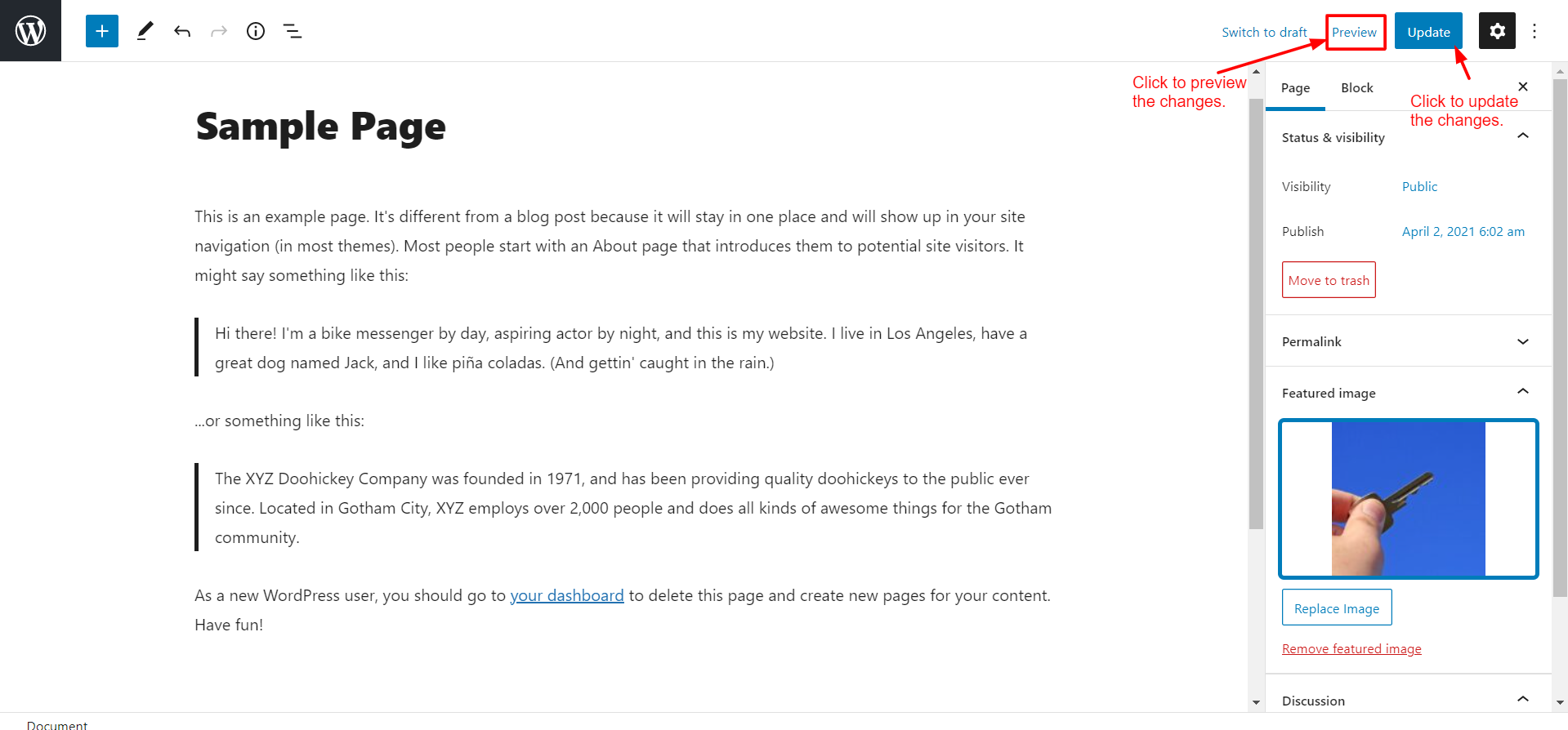Watch this video for a step by step process on how to Create and Edit a Page in WordPress
While creating your website in WordPress, you can easily create a new webpage and edit existing ones.
To Create a Page in WordPress
1. Log in to your WordPress account.
2. Hover the cursor to the Pages tab and click on Add New.

3. WordPress will redirect you to the page editor. Here, you can add and arrange the content for your webpage.
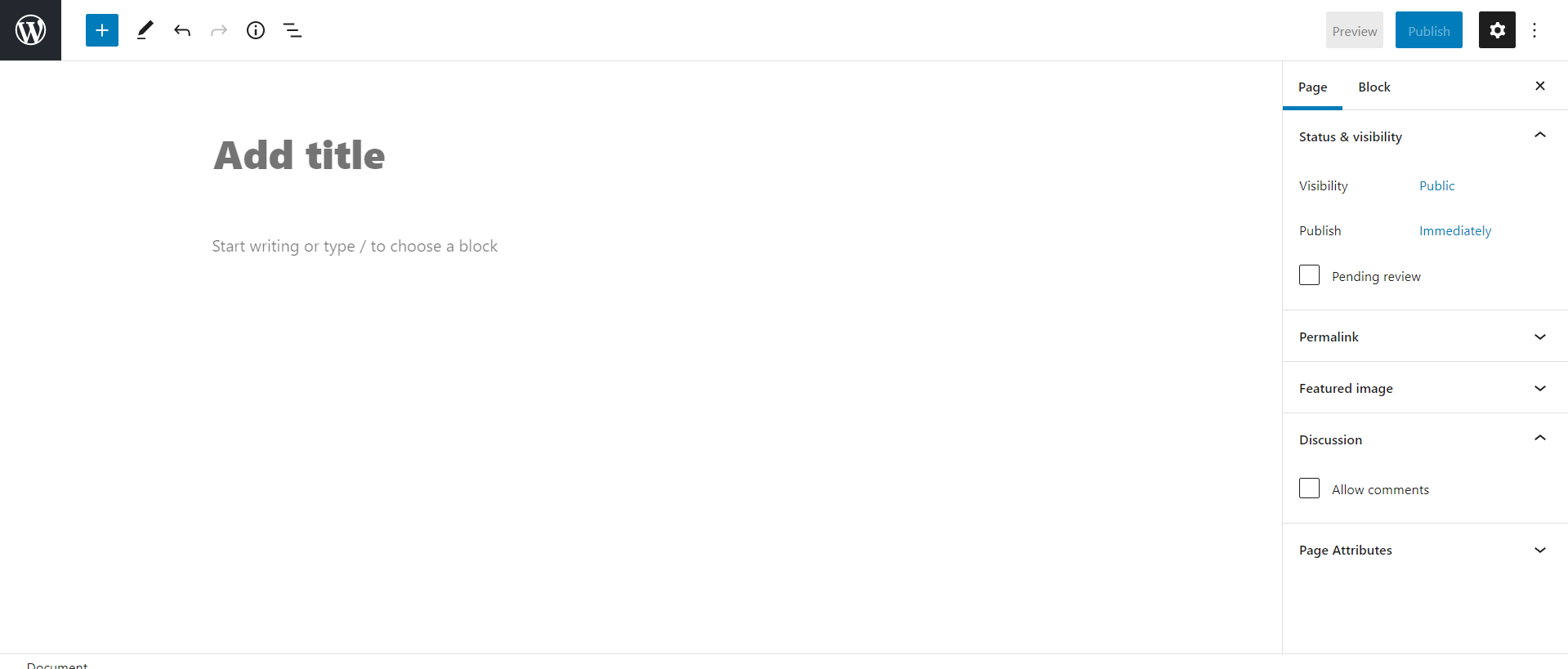
4. After adding the content to the boxes. You can click on Preview to see how the webpage will look like. To publish the webpage, click on Publish.

To Edit a Page in WordPress
1. Hover to the Pages tab and click on All Pages.

2. A list of all your web pages will appear. Click the web page you want to edit.

3. The page editor will open where you can add or edit the content of your webpage. Here, I want to add a featured image to my page. So I select the Featured Image option and click Set Featured Image.

4. After editing the page and making the changes, you can preview your webpage by clicking on the Preview button. To apply the changes, click on the Update button.