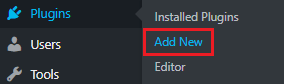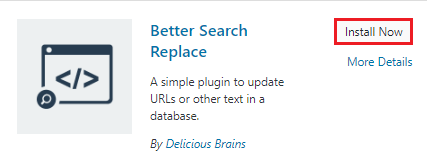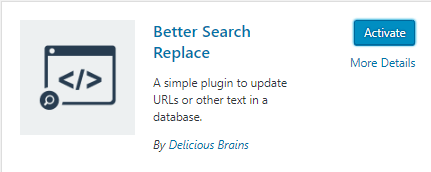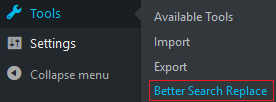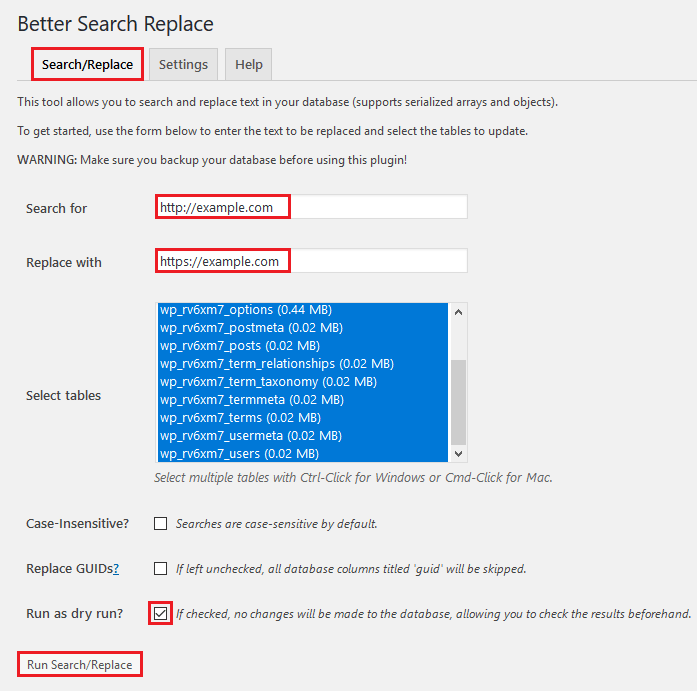Overview
In this article, you will learn to update all the URLs in your WordPress database using a plugin.
Note: In case, you have recently installed the SSL certificate, you will find several links in your database pointing to the ‘HTTP’ version of your URL. These URLs need to be updated in order to point to the HTTPS version of your site for using this new SSL certificate. For instance: https://example.com
Better Search & Replace
- The first step is to take the backup of your database. Suppose if there is something wrong, it is possible to replace the old database data.
- Next, download the Better Search Replace plugin.
- Go to the Plugins section on your left-side and click on Add New.
- Search for ‘Better Search Replace’ and click on Install Now.
- Click on the Activate tab, after the plugin is installed.
- Then navigate to the plugin under the Tools section on your left-side and click on Better Search Replace.
- After the plugin window appears, click on the ‘Search/Replace’ tab where you will need to fill in the required fields.
- In the ‘Search for:’ field, mention the name of your current http URL. For instance: http://example.com.
- Then go to the ‘Replace with:’ field and enter your HTTPS URL. For example: https://example.com.
- After that, select all tables in the ‘Select tables’ field.
- Jump to the box titled ‘Run as dry run?’ and tick on it.
- Click on the Run Search/Replace button.
- You will get a message at the top that reveals you have been updated if you don’t check the ‘Dry Run’ box.
- If everything goes well, run it again with the ‘Run as dry run?’ box un-checked.
- You will get a confirmation, notifying you of the number of changes made.
Final Steps
Finally, all the URLs in your database point to HTTPS. But, there are some other steps you need to completely ensure all the links within your site point for securing the version of your domain name (This means the ‘HTTPS’ version).